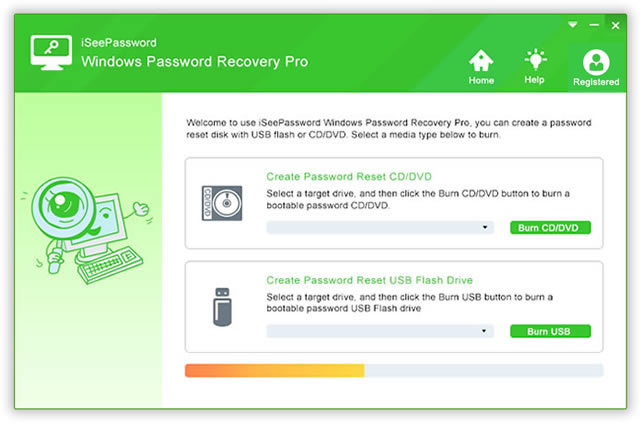
iSeePassword Studio
About |
Windows 7 is an operating system developed my Microsoft for personal computers. Windows 7 is part of the Windows NT family operating systems. Released to manufacturing in July 2009, it only became available in October 2009. Its fundamental function was to simply make improvements regarding the problems experience d by its predecessor, windows vista. To date, windows 7 has been praised as having a far superior performance, has fewer user control account control pop ups, more intuitive interface
Windows 7 Primary Features
Start Menu: It provides the first access point for applications to the computer
Taskbar and Notification area: Basically have 3 components, the quick launch bar, start button and the area for system notifications.
Windows Sniping Tool: This feature assists with capturing, saving and sharing of snipped images
Displaying to a external projector: allows for connecting with external projectors
Local Area Network (LAN/WiFi) that helps to connect both wired and wireless networks.
Windows Explore Favorites: These are quick links to some specific directories on the hard drive
Windows Explorer Libraries: Allows for easy tracking of documents on the computer.
These are not the only features about Windows 7. There are other features but for the sake of our discussion we only list these ones. Windows 7 allows you to set up a password that allows access into the computer
Resetting Windows 7 Password
Windows 7 password, just like passwords to other operating systems, can easily be reset. In our discussion, we shall explore various ways of how to reset Windows 7 password with easily downloadable software. This means that before we even start, you need to have an accessible computer connected to the internet. The presence of a blank CD is highly appreciable.
Reset windows 7 Password without reset disc
On this option, you can use 2 software to reset windows 7 password: By using Chntpw or iSeePassword Windows 7 Password Recovery Pro
1. Reset Windows Password 7 using Chntpw
Steps:
· Download the software on accessible computer
· Extract the file and burn it on a CD
· Boot the windows 7 locked computer from your CD
· Reset windows 7 to blank
· On the Windows registry file, select Password reset (SAM system security)
· Select the edit user and passwords option, you can then select, for example, administrator and click enter. You will see password cleared.
2. Using iSeePassword Windows Password Recovery Pro
It allows for resetting Windows 7 Password with password reset disc
For more:
http://www.iseepassword.com/how-to-reset-windows-7-password.html
To reset windows 7 password with reset disc:
· Do download and install Windows 7 Password Genius on an accessible computer
· Burn it on a CD. This creates a Windows 7 Password reset disc.
· Insert the CD in the locked Windows 7 computer and boot the computer from it
· Select the User account that you wish to reset the password
· Click the reset button to reset Windows 7 Password
· Reboot the computer and remove the CD and restart without disc
It is easily recognized that resetting windows 7 password by using either Chnpw or iSeePassword Windows Password Recovery Pro are just similar. The only thing that you need to do is select a method that you think is suitable, go ahead and reset Windows 7 password.